Performance Analytics and Reporting
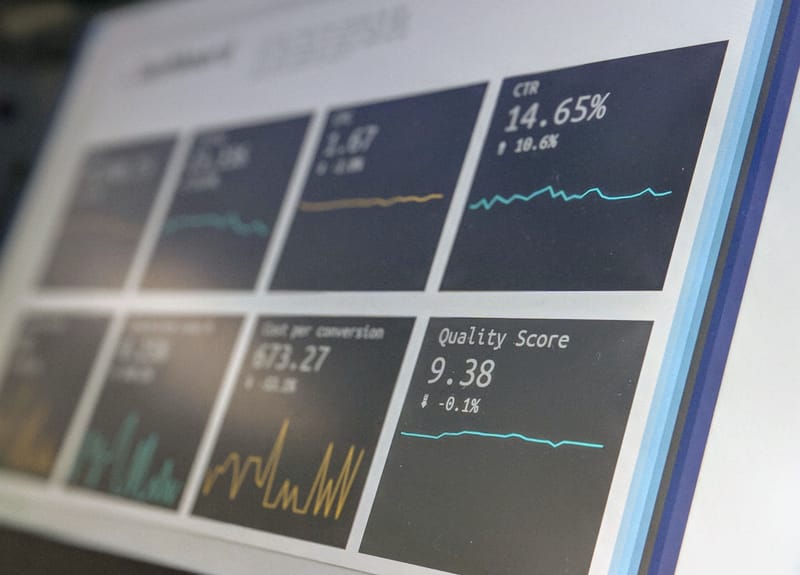
eBay provides performance analytics and reporting tools to help sellers track their sales, understand their business metrics, and make informed decisions. Here's a step-by-step guide on how to access and use eBay's performance analytics and reporting features:
Step 1: Sign in to Your eBay Seller Account To access eBay's performance analytics and reporting tools, you need to log in to your eBay seller account.
Step 2: Navigate to Seller Hub Once you're logged in, go to the eBay Seller Hub, which is eBay's central dashboard for sellers. You can find the Seller Hub by clicking on your name in the top left corner of the eBay homepage and selecting "Seller Hub" from the dropdown menu.
Step 3: Access Performance Analytics Inside the Seller Hub, you'll find a variety of tools and information to manage your eBay business. To access performance analytics:
In the left sidebar, click on "Performance."
- You may be prompted to select the eBay marketplace (e.g., eBay.com, eBay UK) for which you want to view analytics if you have listings on multiple eBay sites.
Step 4: Explore Performance Metrics In the Performance section of Seller Hub, you'll find several categories of performance metrics and reports. Here's how to explore them:
Overview: This section provides an overview of your sales, returns, and defects. You can see your recent performance, including your detailed seller ratings (DSR) and feedback received.
Sales: Click on "Sales" to access detailed sales analytics. You can view your sales trends, top-selling items, and sales breakdown by category.
Traffic: Under "Traffic," you can analyze your traffic sources, including the number of views, clicks, and sales conversion rates for your listings.
Seller Level: If you want to know your current seller level and what you need to achieve a higher level, click on "Seller Level" to access this information.
Step 5: Customize Your Reports eBay allows you to customize your reports and filter data according to your preferences. You can typically set date ranges, choose specific metrics to analyze, and apply filters to focus on particular aspects of your business.
Step 6: Download Reports If you want to keep a record of your performance data or analyze it further in external tools, you can often download your reports. eBay usually provides options to export reports in various formats, such as CSV or Excel.
Step 7: Set Performance Goals eBay may offer tools for setting performance goals based on your current metrics. Setting goals can help you improve your seller performance and achieve higher ratings.
Step 8: Take Action Based on Insights After reviewing your performance analytics and reports, take action to improve your eBay business. This may involve adjusting your pricing, optimizing listings, enhancing customer service, or making other strategic decisions.
Step 9: Regularly Monitor and Adjust Performance analytics and reporting should be an ongoing part of your eBay selling strategy. Regularly monitor your metrics and make adjustments to your business practices to optimize your performance and customer satisfaction.
Step 10: Stay Informed Keep yourself informed about changes in eBay's performance metrics and policies by regularly checking eBay's Seller Center and seller newsletters.
By following these steps and regularly utilizing eBay's performance analytics and reporting tools, you can gain valuable insights into your eBay business, identify areas for improvement, and make data-driven decisions to enhance your seller performance on the platform.
